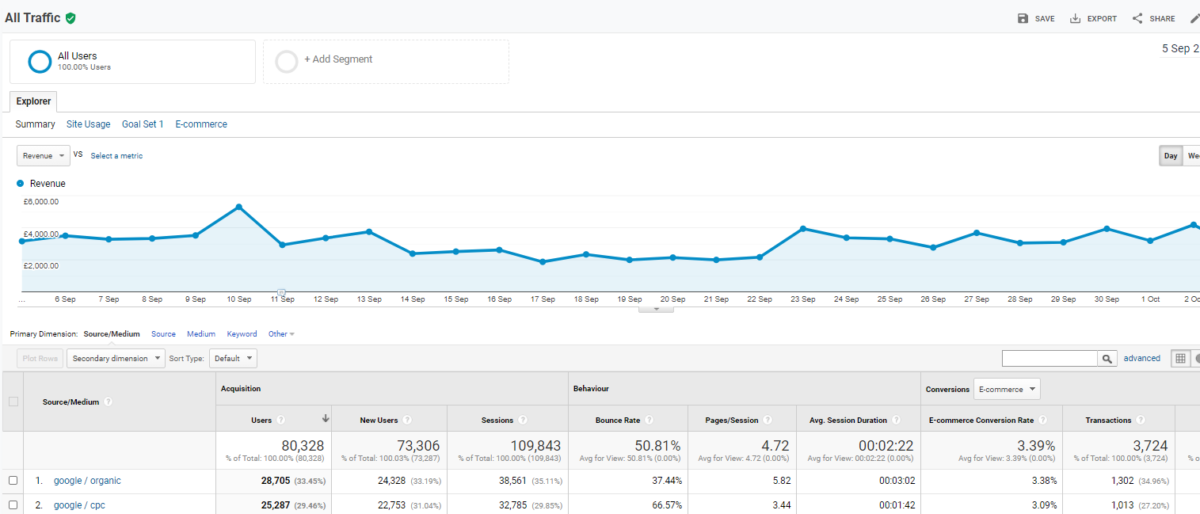The online shopping world is fierce. If there’s one characteristic of eCommerce that scares businesses more than the endless list of competitors dotted about cyberspace- it’s the speed at which customers move throughout the decision making and buying funnel. Not only can you locate and buy anything your heart may desire, but you can expect to receive it overnight, and via a seamless purchasing journey. So to translate- if you’re not offering a product with a respectable estimated delivery date attached to it- then you can expect to wave goodbye to many a modern day customer. We are fast approaching an age where convenience trumps quality and affordability, and it’s safe to say we are a little intimidated by the amount of data we depend on to keep our conversions coming in. Most successful eCommerce sites use Google Analytics eCommerce tracking to view, analyse and act upon customer behaviour data- and it’s easy to see why. We explain the basics of how to set up eCommerce tracking in Google Analytics.
What is Google Analytics eCommerce tracking?
If you’ve heard a member of your team utter, `I feel like we’re p*ssing in the wind here` recently, then you are not alone. Most eCommerce businesses sit there some days, head in hands, wondering why customers start off warm but abandon ship for seemingly no reason. And the only real way of knowing why they do it, is by tracking their data (aka, following their every move since they hit your site/ad/whatever!), to find the evidence. Otherwise, you are effectively spending money for no reason. Luckily though, there is a silver lining to the fact that we all ponder the weirdo behaviour of our customers- the birth of Google Analytics!
Setting up GA eCommerce tracking is easy, it’s just a little extra code to add into the back end of your site. Navigating your way around Google Analytics and really reading and understanding the data you are being fed- well ah, that’s a different matter. Here are some of the basic analytical metrics you’ll be able to see, once you’ve gotten to grips with the platform itself:
– Conversion rate, or how many prospectives enquire or buy etc.
– Number of transactions
– Total revenue
– Average order value
– Quantity of products sold
– Performance by date
You can also see more organic metrics such as web traffic, where you can find out how many people are visiting your site, which pages they are landing on, how long they spend looking at products, and the like.
How to set up eCommerce tracking in Google Analytics
First you’ll need:
1) A Google Analytics account/sign-in
2) Access to your eCommerce stores header or a Google Tag Manager account
3) (Optional) An eCommerce consultant to help analyse your data
There are two tasks to do:
1) Enable eCommerce activity to be viewed in Google Analytics
Click on Admin and under View on the far righthand side, look for ‘E-commerce Settings’.

Switch ‘Enable E-commerce’ slider to On.
Then switch ‘Enable Enhanced E-commerce Reporting’ slider to on too.
Add your cart, checkout and order confirmation pages as funnel steps.
2) Add a small amount of code to your site, which will link your eCommerce data to Google Analytics
Go back to Admin and under the Property column find ‘Tracking Info’ and then ‘Tracking Code’

You can either add the small amount of code to the header of your eCommerce store or if you use Google Tag Manager you can easily just add the Property number to the ready to use tags.
For more info on how to complete these tasks, head to the respective Analytics help page.
How to check your eCommerce tracking is working
There are several ways to check if you’ve set up your tracking correctly. It wouldn’t hurt to complete any check you can, actually- considering the value of having accurate data and the detriment it would cause to work with inaccurate data. Here are a few checks to try:
1. Go through your customer journey and complete a goal as a customer would, for example by making a test purchase, then look for the data in GA
2. Look for your Google Analytics tracking code in your source code
3. Check your `real-time reports` to see if the tracking is feeding through properly
What are the benefits of having Google Analytics eCommerce tracking?
Arguably, the best thing about Google Analytics is the way in which you can access data about your sales and customer behaviour in real time, 24/7, day or night. Not only is this an integral step in choosing how you do marketing, but it can help you in the event of a bigger business issue such as a dip in revenue or draining of the budget. Here are a few other cool things you can do with GA eCommerce tracking:
– Gain insight into how your customers engage with your website- what tickles their pickle, what makes them click the `x` midway through a purchase
– Work out your marketing ROI; pump money into certain channels and less into those under performing
– Use customer behaviour data to tweak the rest of your marketing- for example, if polo tops are booming, why not whack a 10% sale on and send an e-blast to dormant shoppers?
Eager to read on?
If you need help setting up your eCommerce tracking in Google Analytics or you’d like further constructive advice on how to use your insights to make informed decisions, speak to our team at eCommerce Value today.